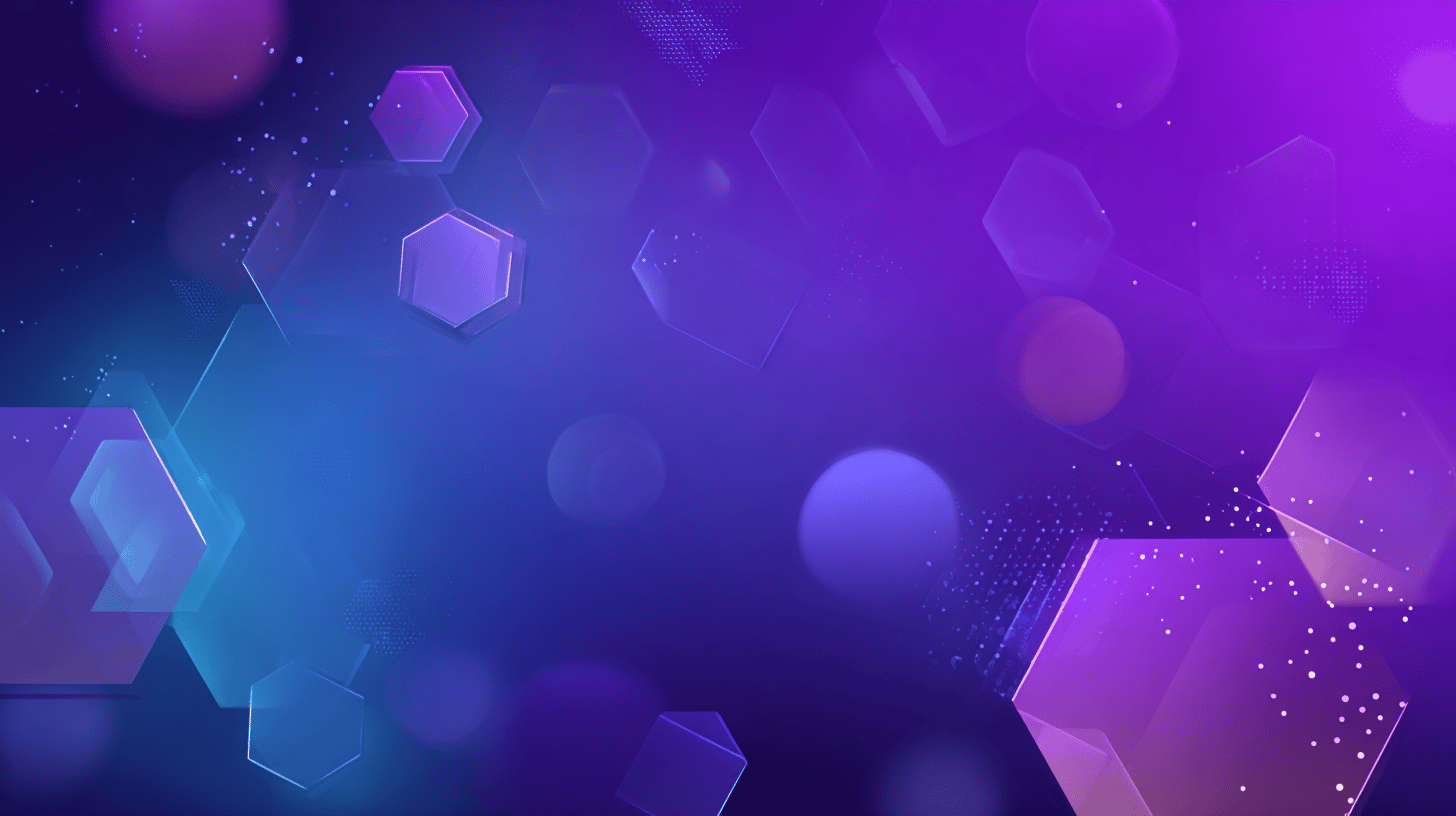
Complete User Guide
Master Post4All from account creation to advanced content management. Everything you need to know to create stunning content across all platforms.
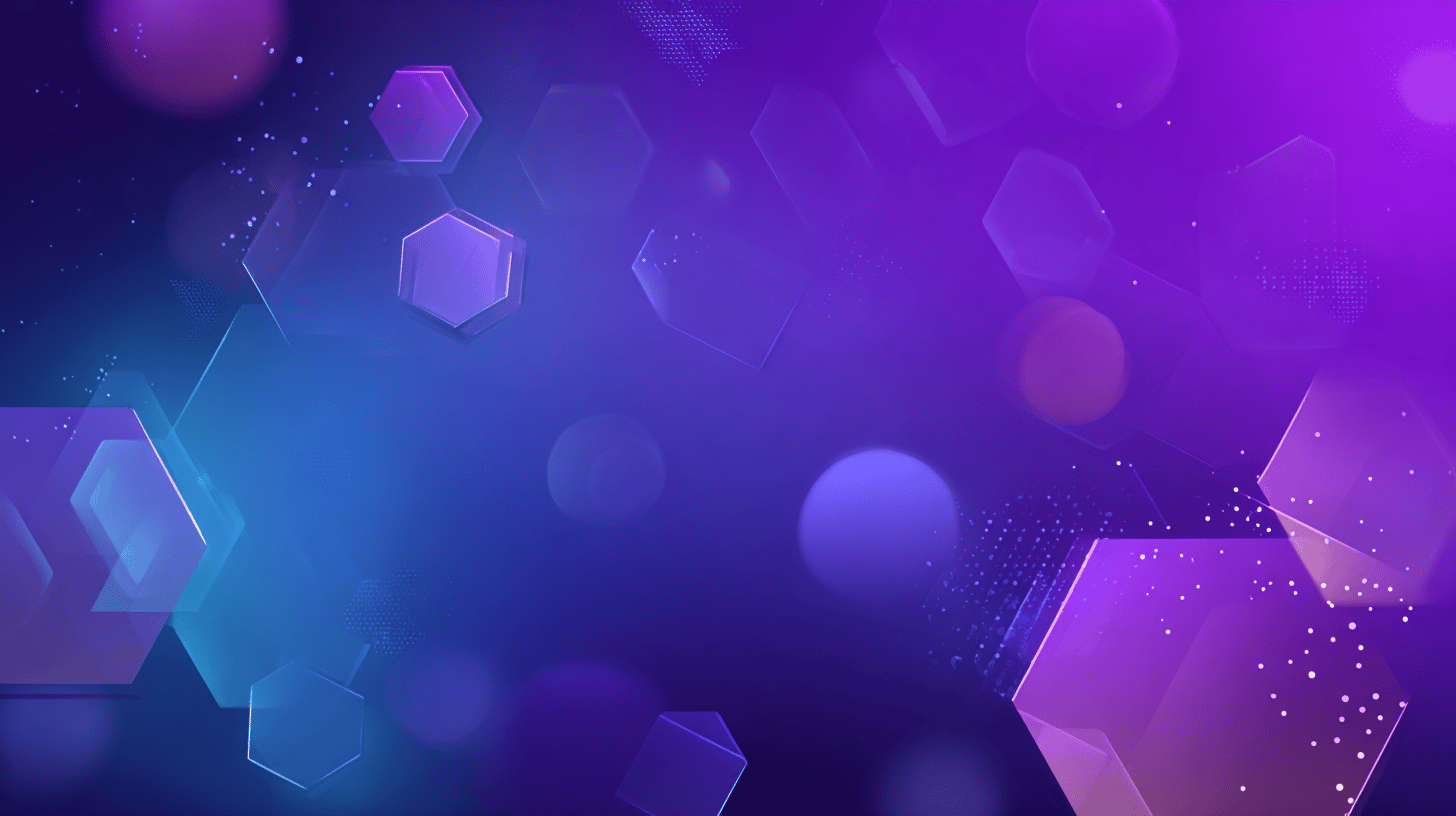
Master Post4All from account creation to advanced content management. Everything you need to know to create stunning content across all platforms.
This video will guide you through the process of creating a new account (new user registration).
Video Tutorial: Creating Your Account
YouTube embed placeholderThe Default Language field (coming soon) is critically important as it determines the language for ALL content generated by Post4All's AI. This includes:
Choose this setting carefully as it affects your entire content strategy and target audience.
After registration, you'll be redirected to the email verification page. Your account must be verified before you can access the dashboard.
Once your email is verified, you will be automatically redirected to the login page. Log into your account to access the Post4All dashboard and begin your content creation journey.
The Post4All dashboard is your central hub for content creation and account management. Here's everything you need to know about navigating and using the interface.
Connect your social media accounts to enable automated content publishing across all platforms. Each platform has its own connection process and requirements.
Video Tutorial: Setting up Your Account
YouTube embed placeholderConnect your WordPress blog to automatically publish AI-generated blog posts directly to your website. This feature uses WordPress REST API for secure, seamless integration.
Security Tip: Use WordPress Application Passwords instead of your main password for enhanced security.
🔗 Learn about Application PasswordsConfigure your brand assets including logo, colors, and custom files to ensure consistent branding across all AI-generated content. These assets will be automatically incorporated into your posts.
Post4All uses a universal workflow that's identical across all 4 content types (Image Posts, Video Posts, Carousel Posts, and Blog Posts). Master this workflow once, and you can create any type of content efficiently.
Video Tutorial: Creating your Content
YouTube embed placeholderWhile the workflow is universal, each content type has unique characteristics and optimizations:
Access each content type directly from the navigation sidebar. All use the same universal workflow:
Navigate to "Image Posts" in sidebar
Perfect for social engagement
Navigate to "Video Posts" in sidebar
Great for TikTok, Reels and Youtube Shorts
Navigate to "Carousel Posts" in sidebar
Multi-slide content stories
Navigate to "Blog Posts" in sidebar
Long-form WordPress articles
Monitor your content creation usage across all 4 content types with real-time quota tracking. Understand your limits and plan your content strategy accordingly.
Video Tutorial: Managing and Reviewing Content
YouTube embed placeholderPost4All's scheduling system varies by subscription plan, offering different time slot options and automated publishing capabilities based on your tier.
Access and manage your personal account information, update your profile picture, and configure notification preferences through the User Information page.
Video Tutorial: Setting up Profile Information
YouTube embed placeholderView your current subscription plan, explore available plan options, manage billing cycles, and handle plan upgrades, downgrades, or cancellations through the Plan Management page.
Access your complete billing history, download invoices, manage payment methods, and view detailed subscription and usage information through the Billing & Invoices page.